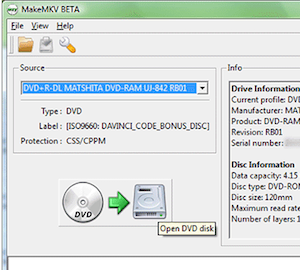 Using entertainment and news video in your own educational materials is a fair use in the U.S., which does not even require attribution (although it is considered courteous, and many content creators expect at least attribution). Although copyright labels and Creative Commons licensing often claim to "reserve" or dictate usage rights according to owner/author decrees, unlike a derivative use of other educational materials, a transformative use requires no pay or permission. Thanks to Renee Hobbs' crusade, it is also legal in the U.S. for media literacy educators to circumvent DRM (digital rights management) to "rip" content to teach about media. This is essential for teachers who want to use popular culture clips from digital sources like DVDs as well as YouTube or other online video sites, which are often blocked in school settings. So, how do you do it? Well, searching "how to rip video from" [youtube, DVD, etc] will give you lots of options, but we recommend choosing a do-it-yourself method instead of a third party service, as some services may be flagged by Internet service providers as illegal even though teachers have rights to rip for educational use. I'll share my method here and encourage others to link to useful methods or share their own ways to rip for teaching with video in the comment thread below.
Using entertainment and news video in your own educational materials is a fair use in the U.S., which does not even require attribution (although it is considered courteous, and many content creators expect at least attribution). Although copyright labels and Creative Commons licensing often claim to "reserve" or dictate usage rights according to owner/author decrees, unlike a derivative use of other educational materials, a transformative use requires no pay or permission. Thanks to Renee Hobbs' crusade, it is also legal in the U.S. for media literacy educators to circumvent DRM (digital rights management) to "rip" content to teach about media. This is essential for teachers who want to use popular culture clips from digital sources like DVDs as well as YouTube or other online video sites, which are often blocked in school settings. So, how do you do it? Well, searching "how to rip video from" [youtube, DVD, etc] will give you lots of options, but we recommend choosing a do-it-yourself method instead of a third party service, as some services may be flagged by Internet service providers as illegal even though teachers have rights to rip for educational use. I'll share my method here and encourage others to link to useful methods or share their own ways to rip for teaching with video in the comment thread below.Here are some links for ripping DVDs for Mac and PC from the Chronicle of Higher Ed and TechHive.
To record online video, we used to use Camtasia or other screen capture software, but now programs like Quicktime for Mac contain screen capture functions. In Quicktime, it's as simple as File>NewScreenRecording, but there's one trick--getting sound. I installed a free soundcard called "Soundflower" which allows sound to pass between programs. Once installed, you go to SystemPreferences>Sound, choose the "Output" tab and choose "Soundflower Ch2." Go back to Quicktime and in the NewScreenRecording record button window, click the triangle on the right for a dropdown menu, and select "Soundflower Ch2." Then, click the red button to start the recording (you can also drag the cursor to select a part of your screen to record). Hit play on the video you want record, and click the Quicktime button again to stop the recording. Finally, export the video file to your desktop [File>Export...] in the format you prefer. NOTE: Mac OS 8 apparently a Gatekeeper application that has revoked Soundflower's certificate; so installation is no longer recommended for OS 8 and above. Please share your methods for ripping video, legally, for media literacy education, in the comments below.
Also, if you practice outside the U.S., let us know about the legality of ripping video for teachers in your country.
No comments:
Post a Comment